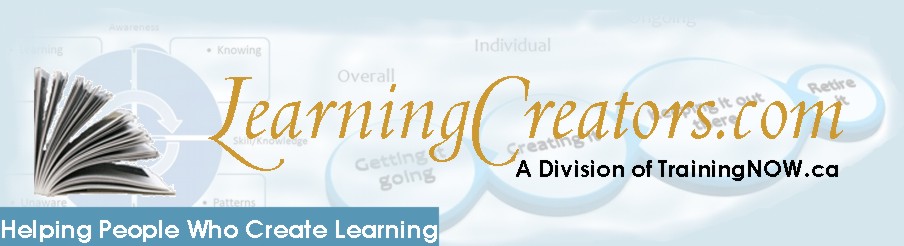Audiobook creation – lessons learned about software

In December of 2018 my family bought me a Neewer NW-7000 USB condensor microphone. For some time now, I’ve been considering creating Audiobooks through ACX. This gave me the excuse (impetus ?) to get out and actually do it.
My Lessons Learned from recording an Audiobook for ACX
This is the seventh of the articles on my lessons learned from recording my first audiobook. There is an old saying that there are no mistakes only opportunities for lessons learned or not learned. Let’s just say that I made a few mistakes along the way and I want to ensure that they are learning opportunities.
Each of the lessons learned articles deals with a topic encountered in order of occurrence:
- Research
- Preparation:
- Microphones and audio equipment
- Headphones
- A place to record
- Computers & software
- Recording:
- Narration
- Editing
- Publishing
This article is part two of choosing computers to record. It is on the software to use.

Software for Recording Audiobooks
There are only five pieces of software that you need: a DAW to record and edit, a teleprompter, a word processor, a graphics editor, and a browser. I’ll deal with each of these in turn.
Recording Audiobooks
Chances are you already have a minimal piece of software to allow you to record. You may also have software that allows you to edit audio. Unfortunately, that isn’t enough. You are going to need a DAW or Digital Audio Workstation. This is a program that allows you to record, modify, and edit sound files. A shorter term would be Sound Editor.
There are a number of different DAWs available. However, the one I like and use is Audacity. From what I have seen all DAWs are complex and overwhelming. Putting my IT project manager hat on … overly so. If someone could simplify the processes I think they might have a winner. All of the DAWs I have seen have either been functionally stripped or are just as complex. So Audacity seems to be mid-pack for complexity.
Having said that Audacity has two major advantages the others lack. It’s open source (meaning constantly reviewed and it could be customized if someone wanted to). It is also FREE! And being on a limited budget … that is a critical criteria for me.
Lessons Learned about software for recording audiobooks
The first thing I learned is that you need to download some specialist addins (called effects in Audacity lingo). Specifically you’ll need to download and install ACX check, and RMS Normalize. You can find a writeup about Recording Audiobooks including the settings you need here. Additionally, using Punch Copy/Paste makes replacing noise much easier. You’ll also need to be familiar with the automatically installed Amplify, Compressor, Equalize, Noise Reduction, Normalize, and Limiter. Under the Analyze heading, you’ll need to use the Plot Spectrum plug-in. Finally, depending on the release, you’ll need to use either the Macros under the Tools heading or Chains under the File heading. Not all of these will always be needed but you may find you need them.
The second thing I learned is the joy of Preferences>Keyboard. Being able to use the keyboard to launch the effects is a real time saver and sanity saver.
The third thing I learned is that the standard settings are for reasonably good recordings. You’ll need to experiment to find your own best settings.
Some of the documentation isn’t the best. For example, the compressor settings aren’t explained. “Is the setting value related to pre- or post- amplified file?” is the question I found most difficult to discover. I’m down to testing to discover the answer. Stay tuned until I find out.
You’ll need to spend some time to discover how to use each of the effects. I suggest experimentation with small files initially. There are also a plethora of articles and youtube videos on using Audacity.
I’ll talk about more lessons learned under the editing and processing banners in later articles.
Reading the audiobook script
There are several methods you can use to read the script out so that you can narrate it.
You could just use the book in physical form. In some ways this is the best method. If it is your book, you can add notes to help you narrate (e.g. breathe here, emphasize etc.) Unfortunately, turning pages makes a noise that will be picked up by the microphone.
You could use a Kindle (or other digital) version of the book. If you set the book on scroll it will be easier to use for narration.
The other method is to take a hint form commercial film studios and use a teleprompter. This is a program that automatically displays the script and scrolls up the screen. You can get it in either cloud-based form accessed through a browser, or with a traditional program (or in modern parlance an app. I chose Mirrorscript Pro which is a FREE program. It is flexible and adjustable but doesn’t really work for tablets. I also found that it can be slow if your computer is overloaded. There are several versions available but not all of them will work on your machine so you may have to play for a little to find the latest working version.
By the way, you’ll soon learn that Word doesn’t generate text files particularly accurately. Nor does Mirrorscript display all characters correctly (% and numerics being examples that spring to mind). So be prepared to modify the TXT files to correct the problems.
Recording notes about audiobook recording
One of the lessons you’ll discover is to record everything. Strictly speaking you don’t NEED a word processor. You can make all your notes with pen and paper. But you already have a word processor for writing your books and ebooks. It makes things more organized if you keep the record with the recordings . So you need some method to digitize your notes. Whatever works for you … scan, Word, Notepad, Wordpad, One Note … whatever. I like turning my paper into forms so I used Word.
Making a cover for your audiobook
You’re going to need software to create a cover for your audiobook. Whatever software you used for your book is perfect for audiobook covers. You’ll need to generate a cover for your audiobook. The finished cover needs to be:
- JPG, PNG, or TIF format
- 2400 x 2400 dpi at 76dpi minimum
- square without boarders
- 24 bit RGB
- leave the right corner third free for overlays
There are some other requirements so read the ACX specifications first. I use Corel but there are several other alternatives available.
Uploading your completed audiobook
Finally, you are going to need an internet browser such as Firefox, Chrome, or Safari. You’ll need to sign on to ACX or one of its competitors to upload your completed files. You’ll also need it for research … reading PDFs, viewing Youtube videos, and so forth. Nothing special here just the usual accessing the internet.
Optional Software for audiobook recording
After listing all this I realized that there are a few other pieces of software that might be useful. For example, a spreadsheet (e.g. Excel) to budget the time (I’ll talk about that in the next article). I’m not including this heading in the main list because it is optional and personal.
Next time
The is the last article on setting up to record audiobooks. The next article’s lesson learned will begin the discussions on recording. It will focus on the lessons learned during narration.